Features
Generating Stripe Invoice PDFs
Generate Stripe PDF Invoices
| ⚠️ You must connect your Stripe account to use this feature. For help, see the Connecting Stripe article. |
|---|
Can I edit a Stripe Invoice?
If a Stripe invoice has already been paid, there’s no way to edit it in Stripe. Instead, you can use the PriceWell Invoice Generator to generate a new invoice with the correct details. This is useful when a customer asks you to add their address to an invoice, even if they’ve already paid.
Generating an Invoice PDF
- Go to the Invoice Generator page.
- Enter the Stripe invoice ID (See “How to find Stripe Invoice Id” below).
- Make sure the correct Stripe mode is selected (Test or Live).
- Add the customer’s address details.
- Click “Generate Invoice”
- Click “Download PDF” to download the invoice.
You can re-generate the invoice as many times as you like
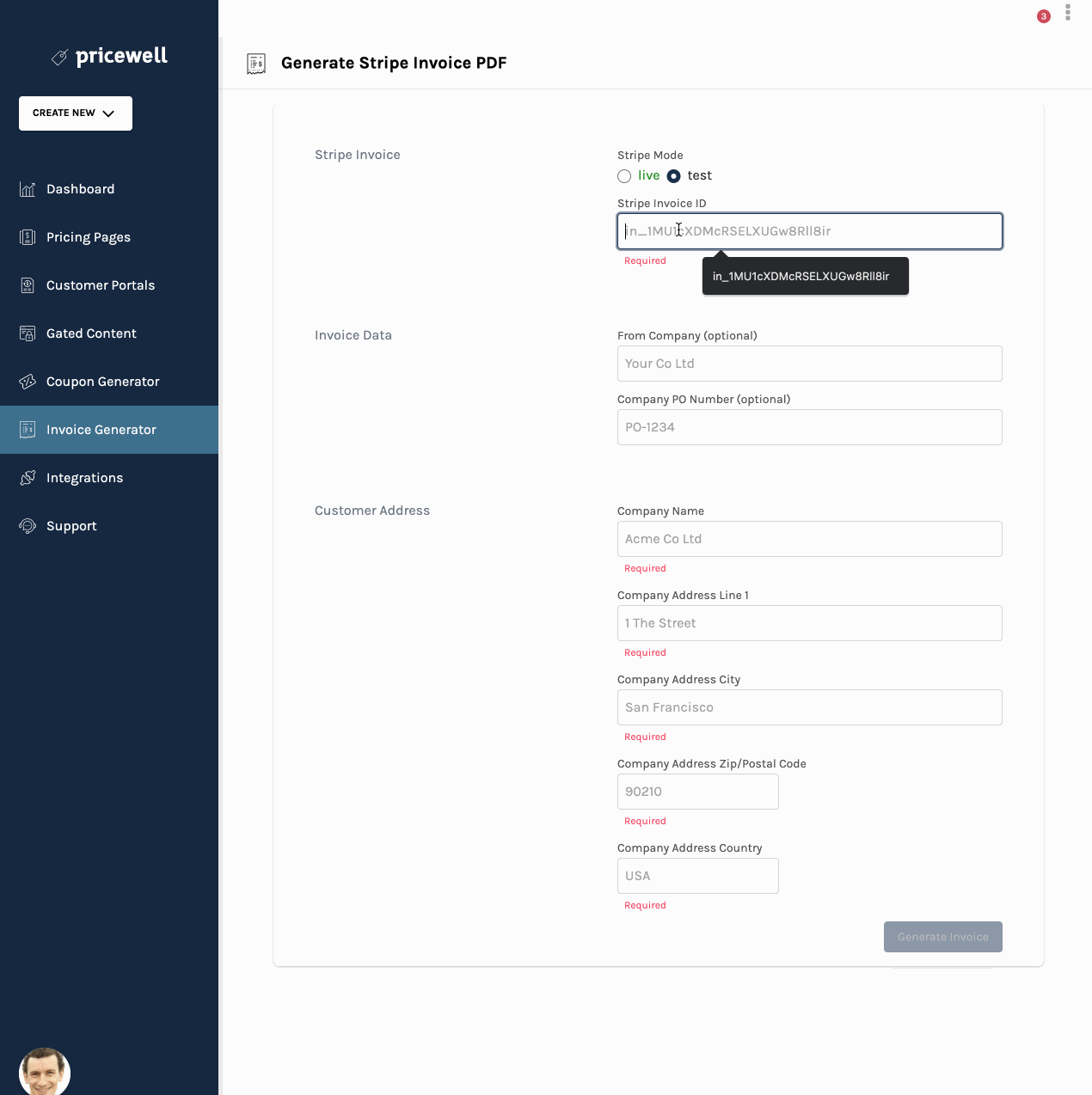
How to find Stripe Invoice Id
Finding a Stripe invoice ID is not always easy. Here are the foolproof steps to find it:
- Go to the Stripe Invoice Dashboard.
- Click the relevant invoice.
- Copy the invoice id from the top-right corner of the page.

How to find the Stripe Invoice ID from a Payment
- Go to the Stripe Payments Dashboard
- Click the relevant payment.
- Scroll down to “Connections”
- Copy the invoice id from the “Invoice” field.